Plugin Installation¶
Warning
This is for X-Plane 11. If you are using X-Plane 12, you should be installing the latest version of XPPython3, available here.
Requirements¶
64-bit operating system: linux, mac, or windows
Python3, 64-bit version, not python2 (aka “python”)
X-Plane 11.50+. Plugin is built with SDK 303 and is NOT backward compatible to X-Plane 11.41 or earlier.
Installation¶
Install 64-bit Python 3.10.x
- For Windows
select “Add Python x.x to PATH” (PLEASE. This is the single most common error!)
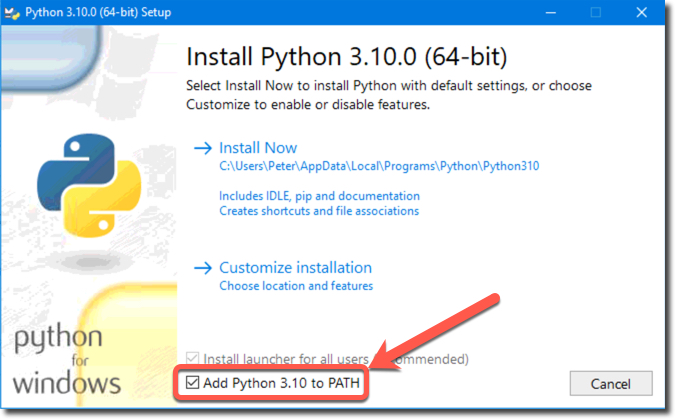
Choose either “Install Now” or “Customize Installation”, either will work as long as python is added to your path!
- For Linux
use your package manager (deb, apt, etc.) install as root, and make sure you also have pip and libpython. (e.g.,
apt-get install python3-pip) Check which version of python3 is actually installed, because you’ll need to get that version of XPPython3 plugin:python3 --version.- For Mac
just install directly from python.org.
Questions, see 1. Want to use a different version of python, see Other Versions of Python.
Download XPPython zipfile:
(Use the above zip file only if you have Python 3.10.x installed. Otherwise, use Other Versions of Python.
Extract the xppython*.zip into your
X-Plane/Resources/pluginsfolder, such that you have folder there calledXPPython3.
This plugin XPPython3 folder must be placed in
<XP>/Resources/plugins. On first execution, XPPython3 will create theResources/plugins/PythonPluginsfolder.You should place any third-party python plugins in that PythonPlugins folder. (On first run of the plugin, XPPython3 will automatically download a set of sample plugins into your
Resources/plugins/PythonPlugins/samplesfolder. To execute a sample, move a plugin up into the PythonPlugins folder.)
For Mac
STOP! Before continuing, you need to remove the quarantine. Follow instructions in Mac Quarantine.
If you forget to do this, XPPython3 will not load and you’ll get error popup indicating XPPython3.xpl cannot be opened. See Common Installation Errors.
Start X-Plane.
On installation success, we’ll popup a window:
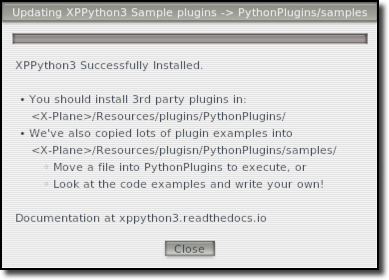
If you have problems with installation, actually read this page. Check Common Installation Errors. If you still have problems with installation provide information described in Getting Support.
Errors are logged, see Logging.
Running the First Time - Pip Package Installer¶
First time running X-Plane, go to the XPPython3 Menu, select “Pip Package Installer” and install a
useful package: pyopengl. Type in the package name and press Install. It will take a few seconds (depends on
your Internet speed.) Though this package is not required by XPPython3, it is commonly used by plugins, so you might
as well install them now.
If Pip fails because it cannot find pip (most commonly on linux) make sure you’ve manually added the python3-pip package.
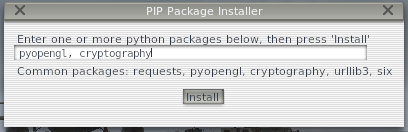
File System Layout¶
XPPython3 is an X-Plane plugin, so it needs to be in the Resources/plugins folder.
In turn, XPPython3 loads PI_*.py plugin files, so they need to be in Resources/plugins/PythonPlugins folder.
Python plugins in the samples folder won’t get loaded on X-Plane startup.
The structure is:
<X-Plane>/
└─── Resources/
└─── plugins/
├─── XPPython3/
│ ├─── mac_x64/
│ | └─── XPPython3.xpl
│ ├─── lin_x64/
│ | └─── XPPython3.xpl
│ └─── win_x64/
│ └─── XPPython3.xpl
└─── PythonPlugins/
├─── PI_<plugin1>.py
├─── PI_<plugin2>.py
├─── ....
└─── samples/
├─── PI_<sample1>.py
├─── PI_<sample2>.py
└─── ....
Third-party Python plugins themselves go to:
Resources/plugins/PythonPlugins/ folder
Single file named
PI_<anything>.pyfor each separate python plugin. This is the starting point for each python plugin 2Plugins are loaded in order as returned by the OS: that is, do not assume alphabetically!
Python files can then import other python files.
Internally, we also use:
Resources/plugins/XPPython3/ folder
Do Not place your python files in this directory. They may be deleted on reload of the XPPython3 plugin.
These are “internal” plugins. This is intended for internal use, and are additional python plugins loaded prior to the user directory “PythonPlugins”. Note this is (usually) the same folder as holding the binary
*.xplplugin files. To be loaded on startup, files need to be namedI_PI<anything>.py.Python files in this directory will also be in your PYTHONPATH and therefore accessible to your scripts. (Feel free to look at these source files for examples / inspiration).
Errors¶
If you have errors running python plugins,
Check
Log.txt. Make sure python and the python plugin are installed correctly. If not, there will be a message in Log.txt, and XPPython3.txt will not be created. Verify it’s Python3, not Python2 getting loaded.Check
XPPython3Log.txt. Most python coding errors / exceptions will be reported in this log.
See also Common Installation Errors.
You should provide both Log.txt and XPPython3Log.txt when looking for assistance with a python plugin.
Warning
It is very unlikely that a python2 plugin will work without modification with python3. The python language itself changed between versions. Additionally, python2 plugins used older X-Plane APIs, some of which have been retired with X-Plane 11.50+.
If you have questions about a particular python plugin, please contact the plugin’s creator!
Getting Support¶
Include:
Name of the plugin you’re trying to use, (e.g., PI_foobar.py)
Copy of
Log.txt(which tells us most everything about your X-Plane installation)Copy of
XPPython3Log.txt(which tells us most everything about your Python installation). This log is found in the same folder as Log.txt.
Provide that information to x-plane.org/forums or email support. Information is available from the About XPPython3 menu.
More Installation Topics¶
- 1
“But I already have a copy of python on my computer”. Yes, you probably do. Is it the right version, includes the necessary packages and scripts, and located in the correct location? Maybe, but no one wants to try and debug that, so please: you have the disk space. Download a brand new copy of python, place it in the recommended location and think of it as being used exclusively for X-Plane.
- 2
For Python2, we used “PythonScripts” folder – same idea, but we need a different folder.

